



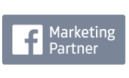
Lorem ipsum dolor sit amet, consectetur adipiscing elit, sed do eiusmod tempor incididunt ut labore et dolore magna aliqua. Ut enim ad minim veniam, quis nostrud exercitation ullamco laboris nisi ut aliquip ex ea commodo consequat.
I'm ready to get started View plansWe’ve generated over
2,416,945,839
We’ve generated over
6,271,747
We’ve generated over
4,191,222




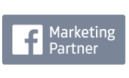
"Get something off Google" means different things to different people. We're going to explain how to request information removal, but please read the information carefully.
You must answer the following two questions before you can try to remove your information
Are you ready to start making the most of infromation removal? Contact us online to chat with an experienced strategist from our team.
We get it — sometimes you want to speak straight to the source. To speak with a Digital Marketing Specialist about our marketing services, feel free to give us a call at:
888-256-9448How to remove information from Google search results depends on whether you have control of the page that hosts the information.
If the content is on a website that you control, or is managed by an account that you control (for example, in your Blogger page), or you are the verified site owner in Google Search Console, here is how to remove your content from Google search results.
If the page where the information came from is no longer on the web, or it is now protected by a login, file a URL removal request. (Requires you to be logged in with a Google account.)
There are plenty of reasons to remove information about yourself from Google results. For one thing, people sometimes post outright misinformation onto the web, and people need to delete it to avoid misunderstandings.
In other cases, people don’t like their personal information floating around the web. Our postal addresses, mobile numbers, emails, and other key snippets of data can easily end up in public searches. This can be a big help for criminals who want to assume our identities.
In other cases, you may want to reduce the awareness of your personal history. We all do things we regret, and it’s unfair to carry around the stigma attached to these mistakes for the rest of your life. By learning how to remove personal information from internet sources, you can wipe the slate clean and move on.
Finally, as we noted earlier, some companies like to carry out in-depth vetting of applicants. So if you’ve expressed controversial opinions in the past, you may want to remove them from search results.
When we talk about removing personal data from Google, there are a couple of considerations to think about. Firstly, you may want to remove actual websites (or URLs). Secondly, you’ll probably want to erase the information that Google holds about your search history. These are two separate challenges, but it makes sense to deal with them both.
Let’s say you know a site which holds information about your life, and you’d like to make it inaccessible to Google users. In many cases, you can actually apply to the search giant, and the site can be removed as “outdated.” This doesn’t apply to currently operative sites – but does apply to a huge volume of URLs that appear in Google searches. Here’s how to do it:
Google doesn’t want every user to apply to remove URLs containing personal data. And there are public interest reasons not to allow every request to be applied. But in recent years, the search company has expanded the “right to be forgotten.”
Here’s how to start the removal process:
The other side to the coin of protecting personal data is requesting the data held by Google about your identity. And if you’re serious about knowing how to remove personal information from Internet sources, this is absolutely essential. Here’s how to do it:
Free Online Reputation Management Guide
7 Tips for Repairing Your Online Reputation
How To Find a Top Reptation Company
6 Reasons Reviews Matters To Businesses like Yours
Why Incentivizing Online Reviews is a Bad Idea
How To Respond To Yelp Reviews
How To Respond To Negative Reviews
Do Customer Read Online Reviews
3 Steps for Getting More Testimonials
Is Yelp Important for Local Businesses
Want to speak with a strategist? Reach us here!